How Dealers Can Use Google Tag Manager (GTM) To Track Custom Events Through GA4
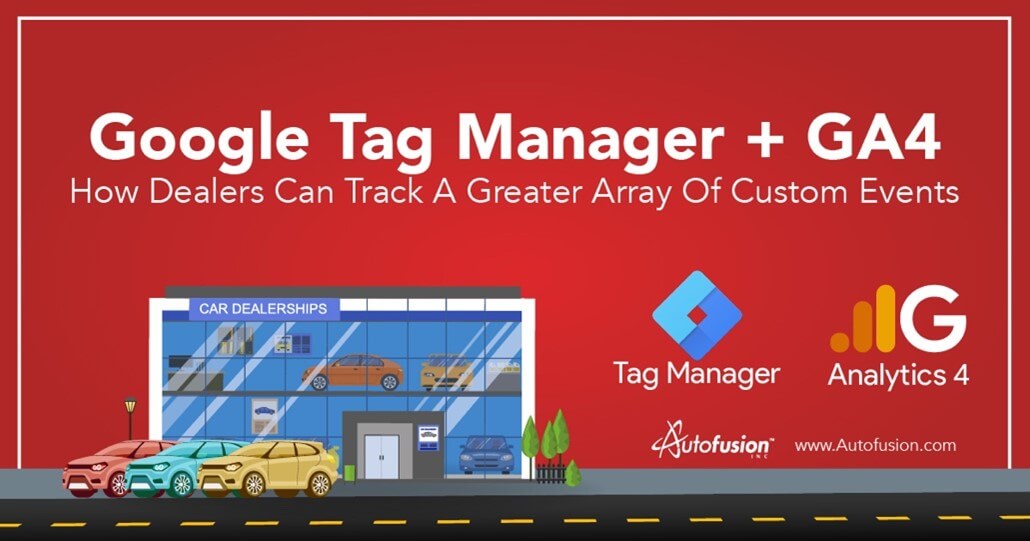
Google Analytics 4 is an excellent event-based measurement tool, however, GA4 cannot collect all the data for all the events that happen on a car dealership’s website. Dealers like yourself are a unique group of website operators with a highly specific set of customer on-site behaviors that need to be measured. We are going to lay out some examples and how-to’s that will help your dealership make the most of GA4’s measurement capabilities by integrating custom events from the Google Tag Manager (GTM) platform.
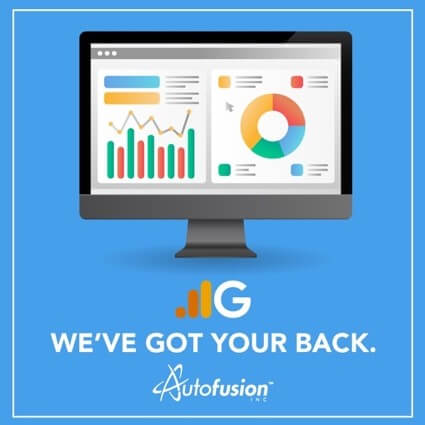
In the simplest terms, GA4 is a reporting tool and GTM is a data transportation tool. GA4 collects, stores, and analyzes your websites data while GTM sends the data from your website to GA4. So, think of your dealerships website as if it were a vehicle on your lot. The GA4 tool is the dash of your vehicle, it shows you what’s going on under the hood, in the cabin etc. The GTM tool in this analogy would be the sensors and wires that carry the data to the dashboard to be analyzed and reported on.
Out-of-the-box, GA4 can track all sorts of events, everything from page and video views to site search, scrolls (where at least 90% of page was viewed), engaged sessions, and more. It’s a good idea that you turn on “enhanced measurement” and let GA4’s native Events feature (under the configure tab) handle those sorts of commonplace event triggers.
With GTM, you can track a lot more relevant data than with the standard GA4 events alone. Some of the common automotive retail circumstances where your GA4 events will need some specialized help from the Google Tag Manager are, for example:
- Tracking unsubmitted partial form completions
- Page scrolls (variable depths less than 90% of the page)
- Slider or Gallery image interactions
- Search Results Page (SRP) filter options (or really any other feature usage)
- URLs that are too long for GA4’s events feature
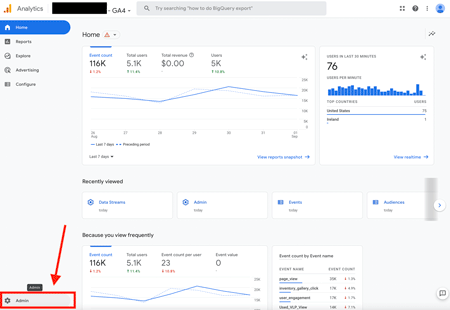
If you’re ready to learn how to create a custom event and trigger in GTM to send to your GA4 account, the first step is to retrieve your Measurement ID from your GA4 dashboard. Simply click on “Admin” > “Data Streams” > Click Your Property > Find “Measurement ID” in top right corner and copy it (or write it down). You will need this ID to set up your custom events in the Google Tag Manager interface.
…Once you have retrieved your Measurement ID from your new Google Analytics 4 Account, just login to your Google Tag Manager Account, Click On “Tags” > “New” > “Tag Configuration”. Choose “Google Analytics: GA4 Event” from the featured tag list. From there, all you have to do is set the configuration tag to “Manually Set ID”, paste in your GA4 Measurement ID and finish setting up your Tag and Triggering options to your required specs (or have your vendor set these up for you). Also, be sure to ask your website and SEO vendor to help you brainstorm all the possibilities associated with the enhanced tracking capabilities provided by integrating GTM with GA4.
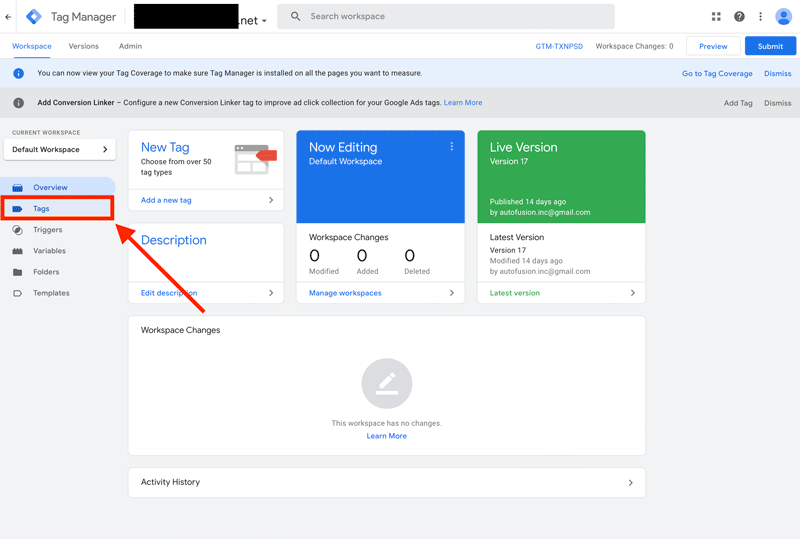
Here's another GIF to help your dealership understand the basic visual workflow of sending a custom event from Google Tag Manager to Google Analytics 4. We will cover best practices regarding Triggers & Tags in a future article, but in the meantime you should plan to jump in and start testing these for yourself as well.
As always, reach out to sales@autofision.com to book a free demo and consultation of Autofusion’s Advanced Website Platform or any of our other popular services, today!